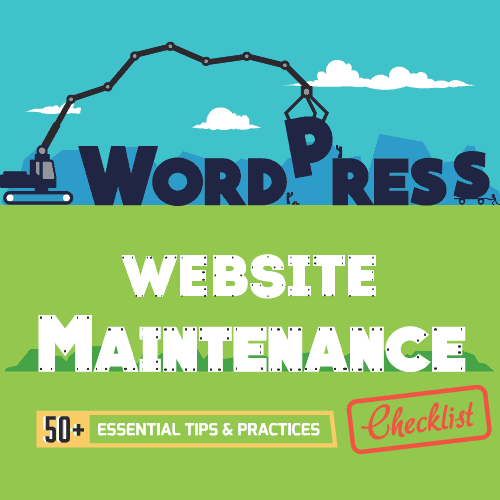
WordPress is one of the best CMS's on the market today!
It is flexible, easy-to-use & update, SEO friendly and comes with thousands of WordPress plugins & themes that makes creating a WordPress website a breeze.
However, like with everything else, WordPress, too, require daily upkeep and maintenance for it to work smoothly across various platforms. Having a well-maintained WordPress website that provides a hassle-free user experience is the key to a successful online business.
Therefore, to help you in this endeavor & to save time, we have come up with this detailed WordPress website Maintenance checklist that will provide you with a comprehensive list of essential things that you need to accomplish, if you want to retain & attract readers and maintain your SEO ranking on SERPs.
Now, before we get started, take a look at this WordPress website Maintenance checklist Infographic that summarises the important factors mentioned in this post.

Want to share this on your site? Just copy the code below!
#1. Website Speed Audit
Poor website loading time can be a result of a number of things like heavy media files, unoptimised browsers, unreliable web host etc. By doing an audit of your website's speed, you are able to find & fix these issues, resulting in improved user experience and increase in traffic and sales.
Moreover, since website speed is considered as one of the ranking factors by Google, checking up on your site's page speed and loading time is important if you want to avoid getting penalized.
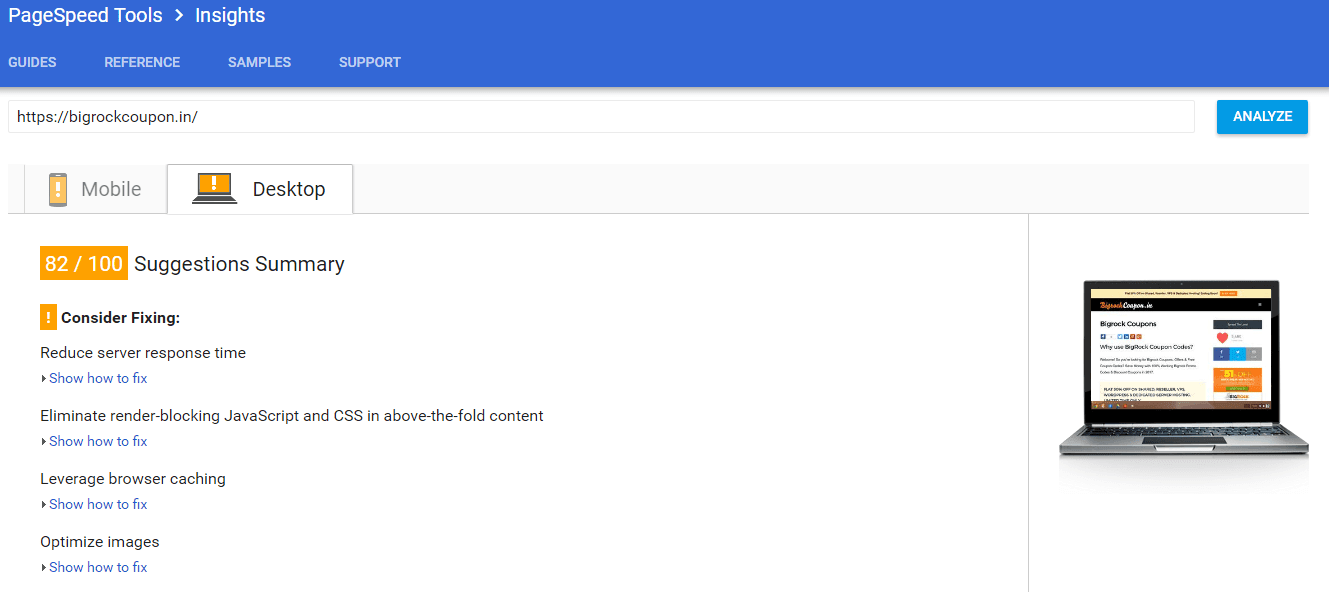
How to analyse your website's Page Speed?
PageSpeed Insights and Pingdom Tool are two of the best free tools that'll help you analyse your page speed performance as well as provide you insights on issues that needs to be fixed.
#2. Check for Broken Links
- How to Find and Fix Broken Links?
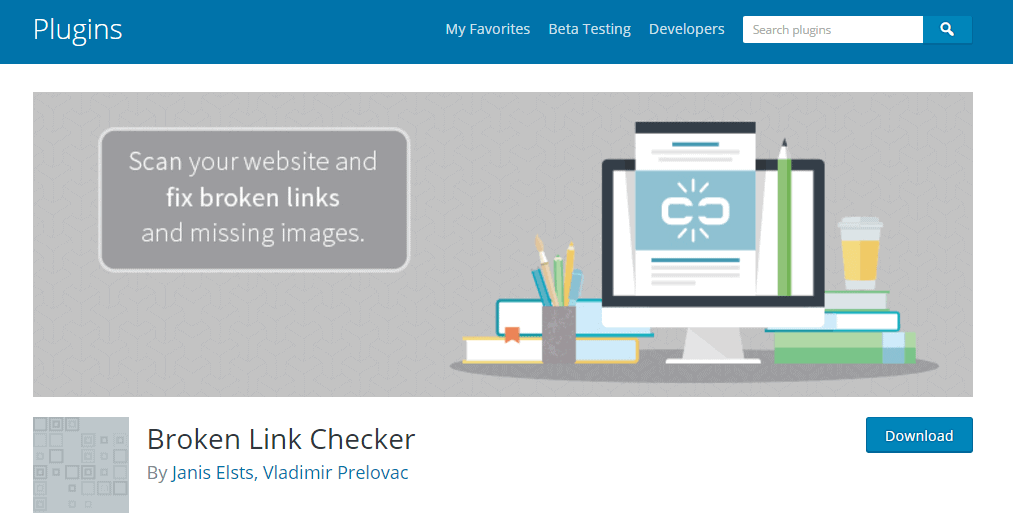
The WordPress Broken Link Checker Plugin can assist you in finding and fixing broken links on your website. To know more about how to use this plugin, click here.
#3. 301 Redirect for Broken Links
As mentioned above, clicking on a link and landing on a 404 error page is quite frustrating for a user. Hence, to avoid this make use of 301 redirect to redirect web pages with broken links to other similar pages.
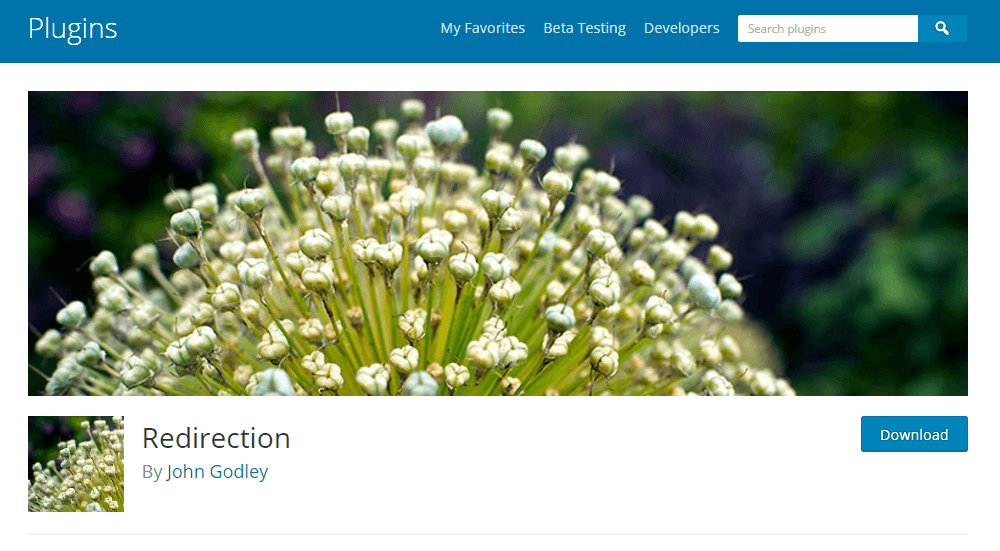
By doing this you are able to retain important metrics like page authority, domain authority, trust flow etc that are present on the old page.
In addition, WordPress has a simple redirection plugin that makes it easier to monitor 404 errors and map these to 301 redirects. For more information on 301 redirects, go here!
#4. Check Sidebar Links and Blogrolls
Make sure that the sidebar links are working & up-to-date. (if you are linking out)
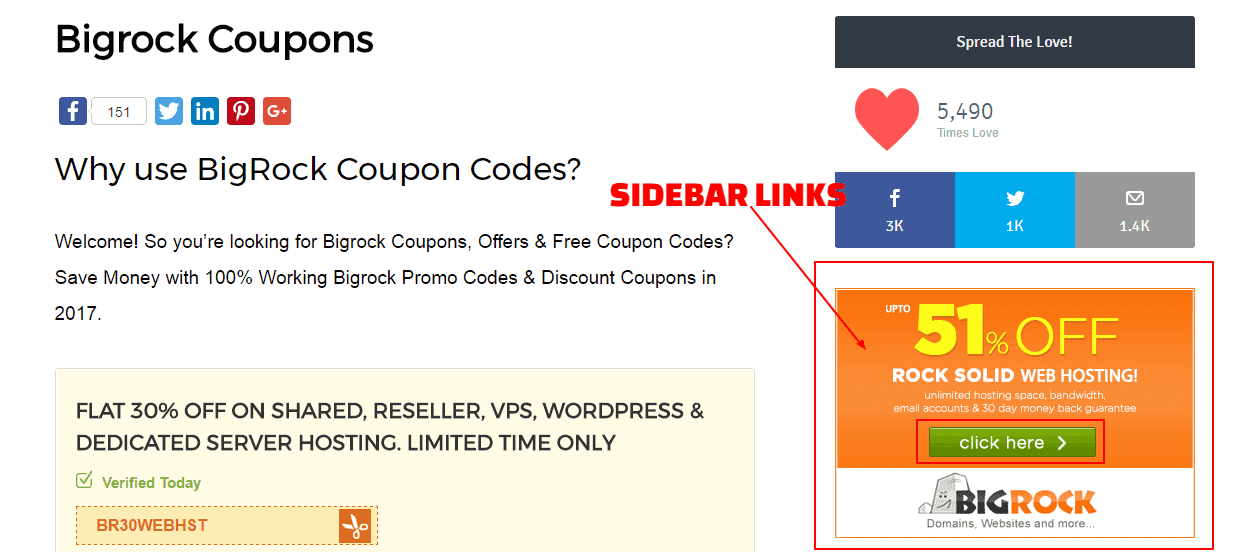
And your blogroll displays new & recently updated blogs.
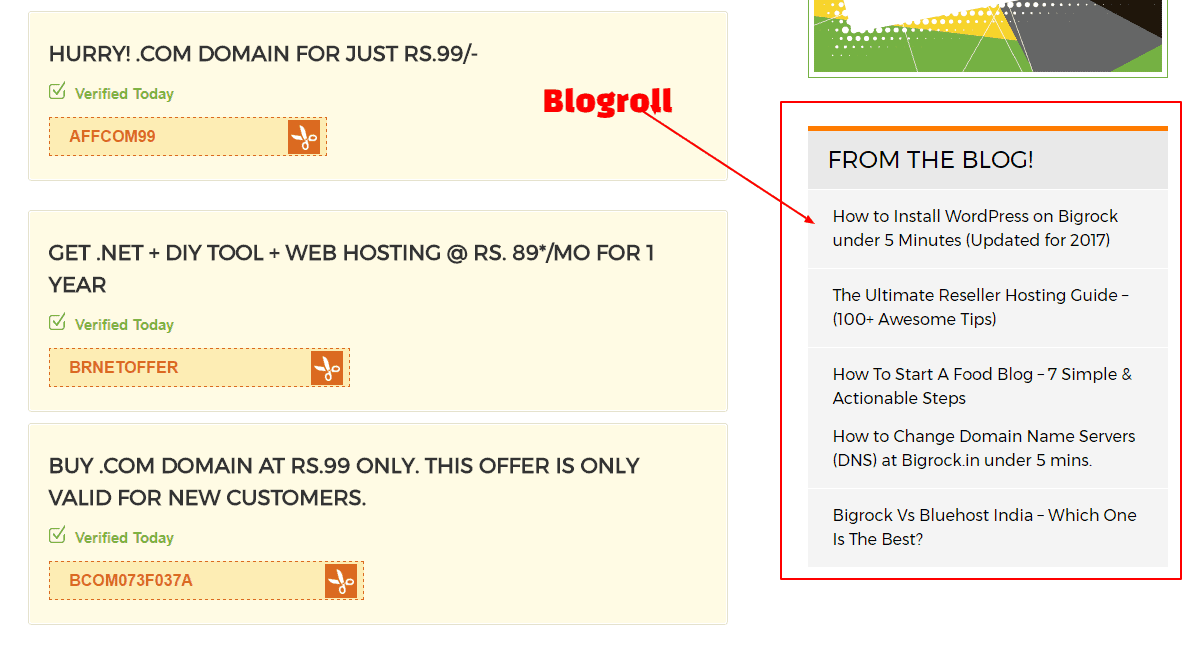
#5. Upgrade WordPress to the Latest Version
Another essential WordPress website maintenance factor, in order to not miss out on new features and to ensure that your site's security is robust, it is critical that you always upgrade your site to the latest version of WordPress.
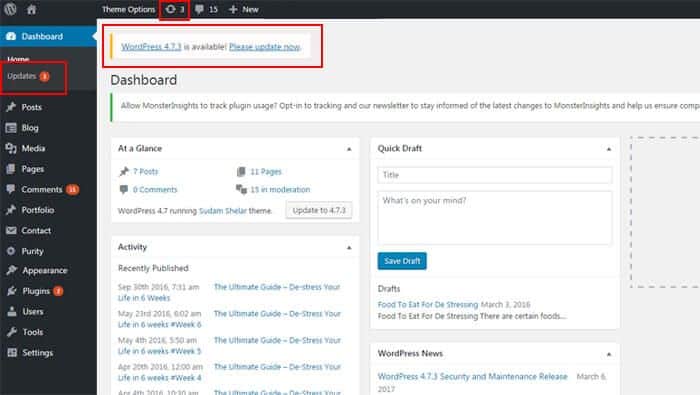
WordPress is always evolving and when you receive an upgrade message in your WordPress dashboard, be sure to run an upgrade to prevent your site from getting hacked.
#6. Delete Spam Comments
One of the reasons for your site’s slow loading speed is spam comments. These comments unnecessarily take up a lot of your website’s space leading to poor website speed and hence, to ensure that your website is clutter-free and optimised, it is important to delete spam comments permanently. Try out Delete Pending Comments plugin to clear out spam comments in bulk.
Also, another option is to use the WordPress Akismet plugin.
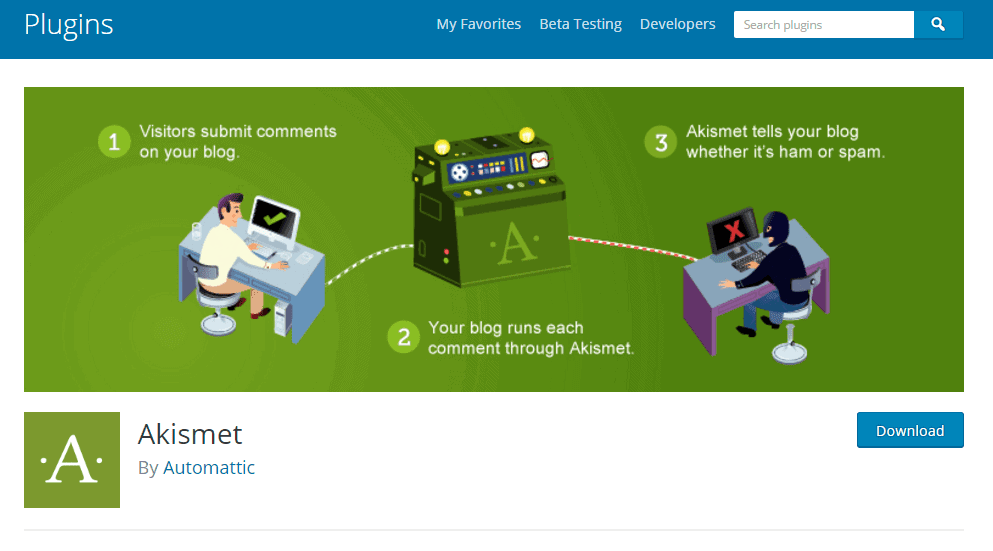
This plugin automatically checks all comments and filters out the one that looks like spam, thereby saving you a lot of time that would have been otherwise spent on comment moderation.
#7. Delete Unwanted Themes
Outdated themes are one of the common causes for a hacked website. It makes your site vulnerable & poses a risk to your website's security and thus, it is crucial that you delete unwanted/unused themes from your WordPress themes directory right away.
#8. Delete Unwanted Plugins
#9. Update Your WordPress Plugins
In tandem with deleting unwanted plugins, it is also important to update the plugins which are activated on your site. Since obsolete plugins leave your site open to malicious hacks, to prevent this, make sure to always update your plugins to the latest version.
#10. Update Your WordPress Theme
#11. Update Your WordPress Widgets
WordPress Widgets are simple to use and help you to customise your site's layout. It provides you with added functionality that makes navigating your site easy and as such, like WordPress plugins & themes, updating your widgets are also important as it helps enhance your site's functionality & performance as well as helps to tighten up your site's security.
#12. Clear Trash
Also, while the default for clearing trash in WordPress is set to 30 days, you can change this to your preference or simply disable trash completely by adding the below-mentioned code to your wp-config.php file.
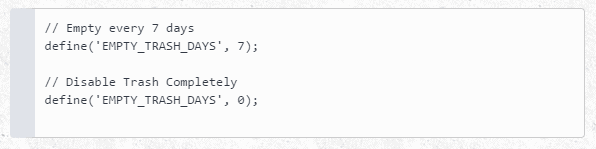
#13. Website Security Monitoring
From taking regular backups & making updates to checking your site for performance issue, fixing vulnerabilities & security loopholes, it is essential to monitor your website's security on a daily basis to keep your site safe from phishing, spamming, malware and other malicious attacks.
#14. Media Files Clean up
Therefore, to improve the performance & speed of your website, it is important that you clear up these unnecessary junk from your media library immediately.
Best part, WordPress has a plugin called Image Cleanup that makes your task of clearing up redundant media files a breeze.
#15. Optimise Database Tables
An important issue that is often overlooked during website maintenance service, clearing database tables that are left behind after you have deleted a plugin or a theme will help to optimise your WordPress database leading to improve website speed.
To fix this issue, you can make use of the WPDBSpringClean plugin, if you are unable to perform this task manually.
#16. Test Browser & Device Compatibility
Also, since Google loves website’s that are ‘responsive’, making your site mobile-friendly is essential, if you want to avoid getting penalized by Google.
You can test web browser compatibility on Cross Browser Testing or BrowserStack and for checking mobile compatibility use Google mobile-friendly test.
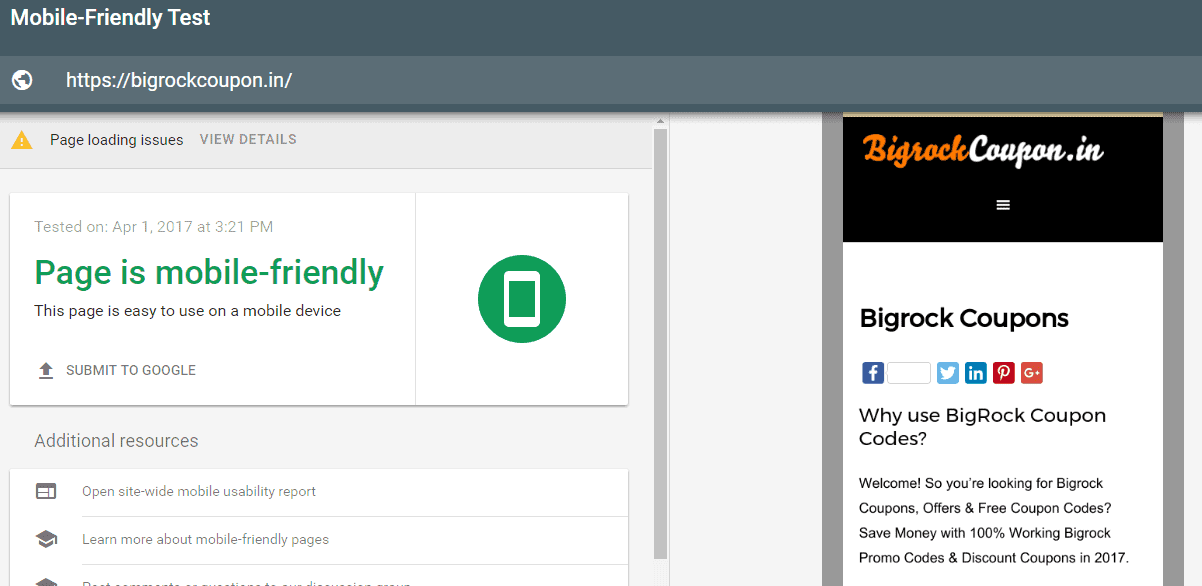
#17. Check Your Download Links
Imagine clicking on a link to download something and it doesn't work. Annoying, right? This is what your visitors feel too when they can't download stuff they want. Therefore, to improve your site's usability and accessibility and to reduce bounce rate, it is important that you check your download links regularly.
#18. Check Social Media Links
![]()
Moreover, social signals can influence your site’s ranking on SERPs and therefore, it is essential to keep the social media links on your website up-to-date to avoid losing out on traffic.
#19. Images Optimisation
Image optimisation is an important part of on-page SEO. By using optimised images on your site, you are able to improve search engine indexing leading to enhance user experience. Plus, it helps improve your content marketing strategy, resulting in a higher ranking on search engines.
- How to optimise images on your site?
Check out this guide that explains in detail how to optimise your images for improved SEO.
#20. Refresh Header Banner and Site Images
#21. Check Your Site’s Navigation
A user-friendly navigation is of utmost importance for a blog/website to be successful. Unruly navigation is a major source of frustration for users and can lead to high bounce rate. Thus, to avoid this, it is pivotal to check all navigation links on your site to ensure smooth & hassle-free user experience.
#22. Check Email Opt-in and Contact Forms Functionality
Checking on the functionality of these 2 on a daily basis is absolutely crucial and will ensure that you are not losing out on potential customers, resulting in improved sales and better conversion rate.
#23. Review Google Analytics
Google Analytics provides insights on how well your site is performing along with suggestions on what needs to be improved upon to boost productivity.
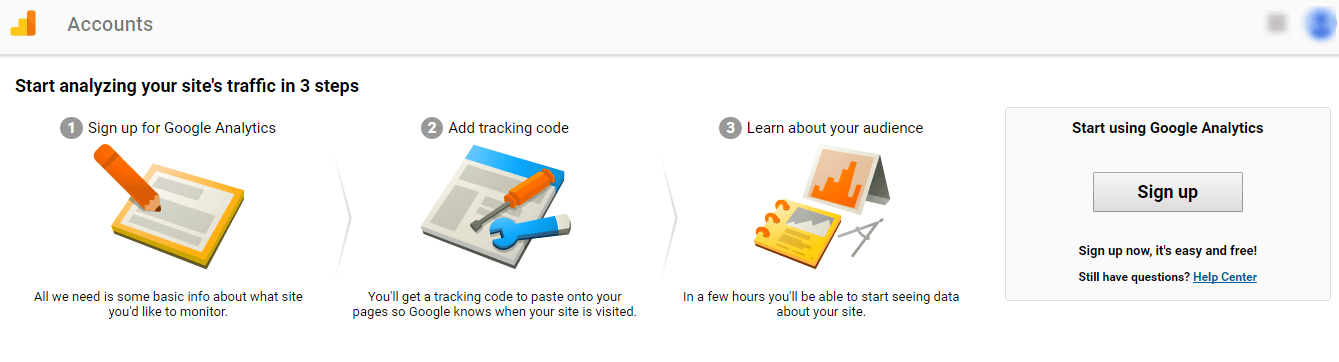
Keeping an eye on it will help you figure out key metrics such as page views, traffic results, bounce rate, goals, conversions as well as it will help you to identify errors that need to be fixed on your site like malfunctioning, crawl errors, loading issues etc.
Thus, reviewing Google Analytics on a weekly basis is a must, to ensure smooth functioning of your site as well as to improve your SEO campaign.
#24. Check Google Console (Webmaster) Tools
For more information, check out this beginner’s guide on Google Search Console by Moz.
#25. Remove Drafts & Post Revisions
If you blog on a regular basis, chances are that your database is clogged with post revisions & drafts and if you have limited database space, this could affect your site's speed. Hence, in order to optimise your site, it is important that you clean up drafts & post revisions on a weekly basis.
What's more, you can easily accomplish this task by installing the WP-Optimize plugin.
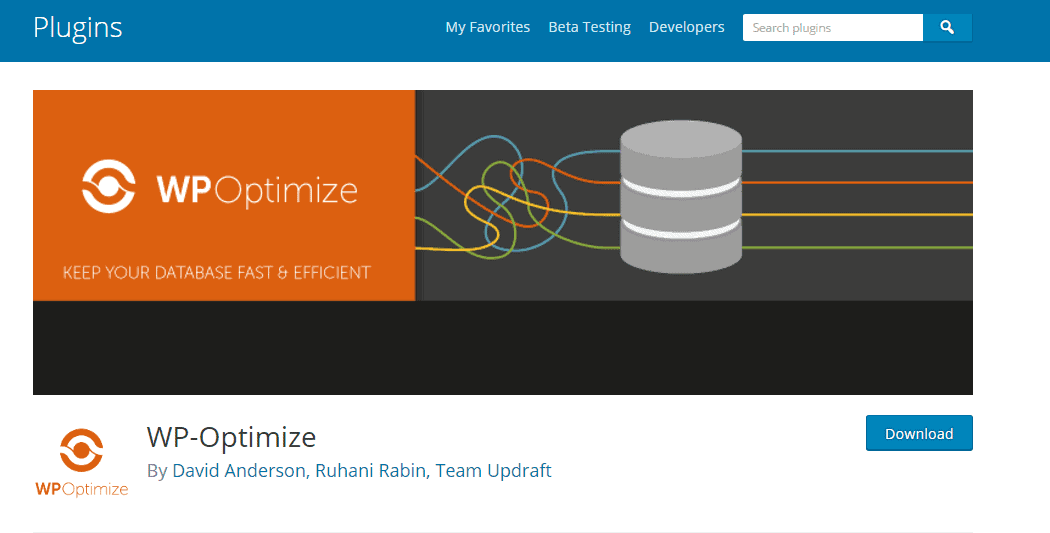
This plugin will effectively clean up all the drafts, post revisions & unnecessary data, thus keeping your WordPress database optimised.
#26. Check Resources Used
- How do you monitor your plugins?
It’s simple! Just download & install the P3 (Plugin Performance Profiler) plugin
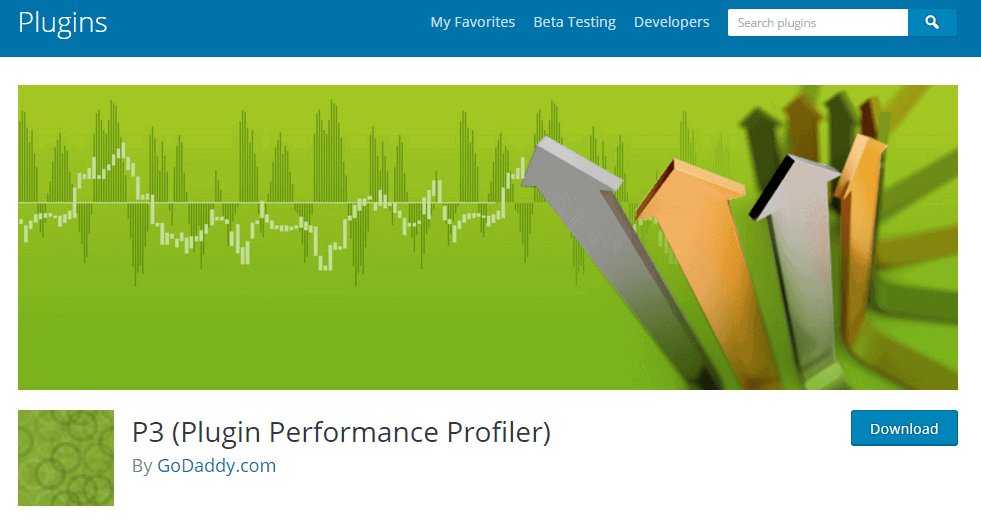
This plugin will analyze all the other plugins on your website and will provide you with a visual breakdown as to which plugins are making your site slower.
#27. Validating Your Website
To ensure that the web pages on your website are not violating any norms or standards set by the W3C organization, it is critical that you validate your website from time to time. Validating also helps you unearth errors in your code, thus preventing hacking attempts and making your site secure.
- How do you validate your website?
Make use the W3C Markup Validation Service to validate your website. Also, to know more about Validation, check out this guide.
#28. Disable Automatic WordPress Updates
- How do you disable automatic WordPress updates?
Add the following code to your wp-config.php file, to manually disable automatic WordPress updates.
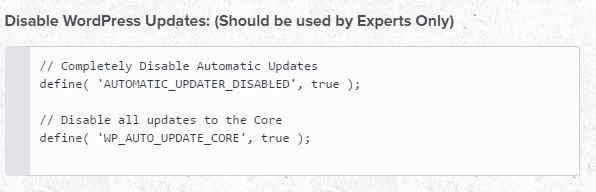
#29. Backup Your WordPress Database
Backing up your WordPress database is of utmost importance, in order to ensure that your business doesn't suffer a major setback in the event something goes wrong.
Taking a backup of your plugins settings, user accounts, menus, themes settings and other will help you restore all if your site goes down entirely. Plus, thanks to the WP Database Backup plugin, you can backup your entire database at a click of a button.
#30. Take Daily Backups
Best part, WordPress has powerful plugins such as BackUpWordPress and BackupBuddy that’ll aid you in backing up your entire site, including your database at a schedule that best suits you.
#31. Update Your Content
Fresh content attracts both – users as well as search engine spiders. By continually updating your site's content, you are providing search engine spiders with a reason to visit your site, leading to frequent search engine indexing of web pages, resulting in a higher ranking on search results as well as improved user experience & more traffic.
#32. Review Meta title & Meta description tags

A unique, well-written meta tag with relevant keywords inspires curiosity, thereby getting you that all important click & increasing your ranking and thus, it is important that you review meta tags from time-to-time.
#33. Posting Maintenance
Another daily maintenance routine, it is always wise to keep your post or web pages private and check it for any irregularities before you go live with it. Since it's not uncommon to make small mistakes when getting your blog/web pages live, by keeping it private and re-checking your post you are able to fix errors, thus saving yourself a considerable amount of time and unnecessary hassle later on.
Read this Blog Post Checklist that explains things that you need to check before publishing your blog post.
#34. Review On-Page-SEO
- What comprises of on-page SEO?
Well, here is a comprehensive SEO checklist that explains in-depth the key on-page as well as off-page SEO factor that you need to implement on your site.
Moreover, with SEO SQUIRRLY WordPresss plugin, you can easily update and optimize your content and blog posts as it comes with a Squirrly Live SEO Assistant feature that highlights the vital tasks that are accomplished in each post and the tasks that need to be done in order for your blog to be SEO-ready. It also provides you with additional features like keyword research & tracking along with duplicate content alert and automatic generation of meta tags.
#35. Review Your About Us Page
The About Us page is often the most viewed webpage on a website. Apart from explaining what sets you apart from your competitors, the About Us page provides vital information as to who you are, what are your core expertizes, what services you provide etc and hence, keeping it up-to-date is pivotal if you want to improve your brand's credibility.
#36. Check Website Security
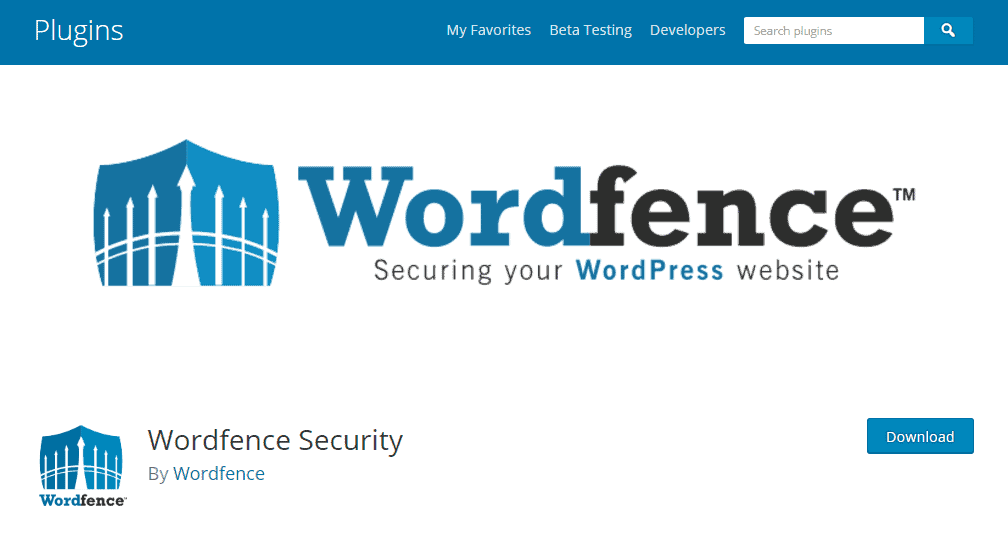
Moreover, managing this task becomes easier thanks to the availability of a wide range of WordPress security plugins like WordFence, iThemes Security, All In One WP Security & Firewall among others.
What’s more, to make this task easier, you could make use of the WP Security Audit Log plugin, which provides you with an audit log of each activity on your WordPress website and helps identify and troubleshoot any security issue before it becomes a threat.
#37. Check Your Site’s Feeds
RSS feeds automatically updates subscribers each time you publish fresh content or make new changes to your site. Therefore, to avoid losing traffic it is vital to keep an eye on your RSS feeds.
Read more about the RSS feeds and its uses, here!
#38. Disable Trackbacks and Pingbacks
Trackbacks & Pingbacks, when enabled on a WordPress website, notifies blog owners when other blogs link to them. However, while before this method was useful, today it has become just an annoyance & a spamming tool and thus, if you want to curtail spam on your website, then it is important that you completely disable trackbacks and pingbacks from your WordPress site.
- How to disable trackbacks and pingbacks?
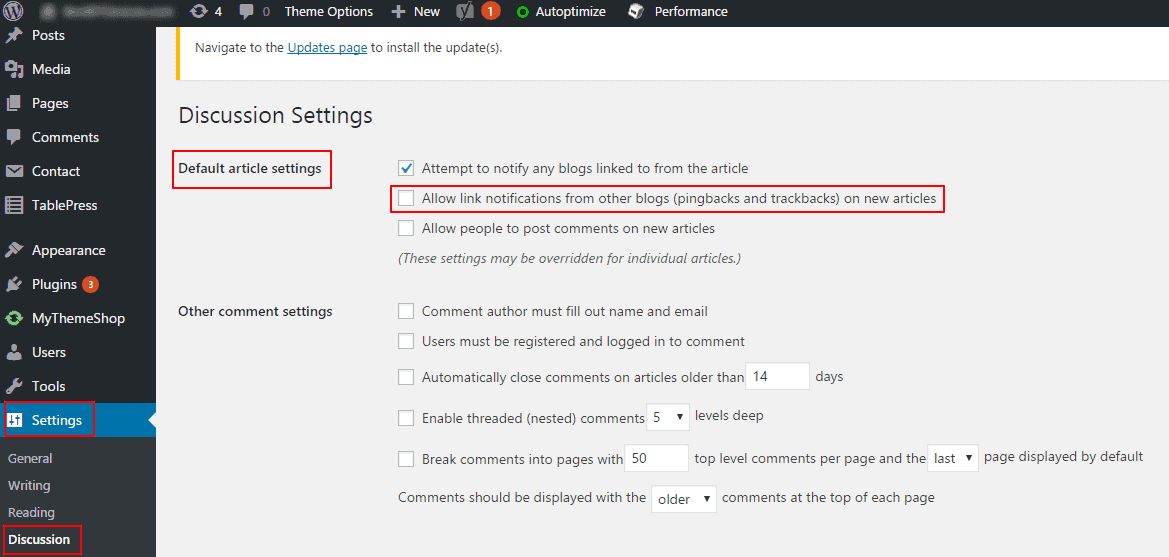
Now, under the heading ‘default article settings‘ uncheck the box that says ‘Allow link notifications from other blogs (pingbacks and trackbacks) on new articles.’
#39. Reply to Comments
Replying to comments help improve user engagement as well as maximises your brand's credibility. It also shows your audience that you are knowledgeable about the topic at hand, thus making you an authority in your niche industry. Plus, it helps improve visibility as the more interaction you have on your blog, the better that blog would rank on search results.
To know more about the importance of replying to comments, read this blog by Neil Patel.
#40. Update Copyright date in Your Footer
#41. Remove Inactive Website Administrators
Another vital WordPress website maintenance task, removing inactive website administrators is extremely crucial for the overall security of your website.
By overlooking this security loophole, you are leaving your site open to hackers who can easily steal sensitive data or inject malware into your database and thus, in order to prevent this, make sure to remove inactive website administrators from your site immediately.
#42. Change Your Passwords
#43. Define Auto Save Interval
The WordPress 'Auto Save' is an extremely handy feature that automatically saves all your pages & posts as you write, thus preventing the risk of losing data in the event of power outages or browser crashes. However, this feature could unnecessarily take up a lot of your database space.
Therefore, to avoid this, it is important that you define 'auto save internal' in your wp-config.php file. By doing this you would be able to limit the number of revision saved per post, thus keeping your database optimised.
- How to Control Post Revision?
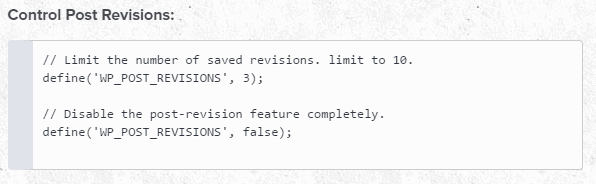
Add the following code to your wp-config.php file, to limit post revision or to disable it completely.
#44. Malware Scanning
Since common malware like phishing, injection of spams & viruses, malicious redirects etc are on on the rise, adding this extra security layer to your website will ensure that your site is bulletproof against hack attempts.
How to detect Malware on your website?
WordPress Sucuri Security plugin is the best tool to detect malicious threats on your website.
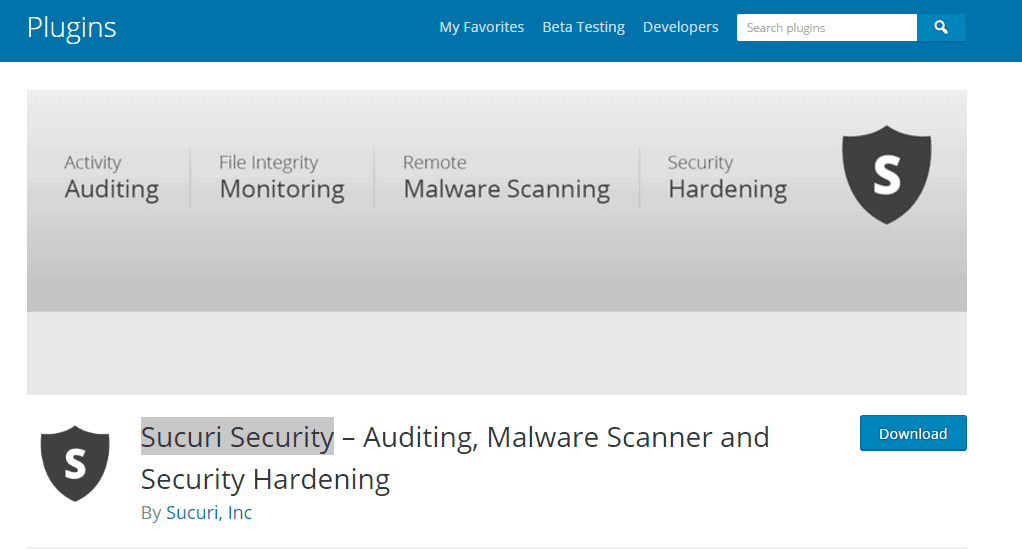
Apart from this, you can also make use of other WordPress security plugins like WP Antivirus Site Protection plugin or Wordfence Security plugin.
#45. Disable the Debug Mode
Add the below-mentioned code to your wp-config.php file to disable the debug mode on your WordPress website.

This will help prevent error messages from being published on your live site.
#46. Check Web Host Statistics
Checking up on server uptime, bandwidth usage, disk space, CPU throttling is another essential WordPress website maintenance task that you shouldn’t ignore. Monitoring these statistics will ensure that there is no downtime on your website. Plus, you would be aware of any irregularities that need to be dealt with post haste.
#47. Renew Hosting & Domains
Timely renewal of hosting and domains is important if you want to avoid downtime time on your website. Since unplanned downtime can have a severe impact on your business, leading to loss of revenue and other additional costs, to avoid this hassle make sure to renew your domain & hosting plans within the stipulated time.
#48. Increase Memory Limit
To accomplish this task, you can either contact your web host provider or you can do this manually by adding the following code to your wp-config.php file.
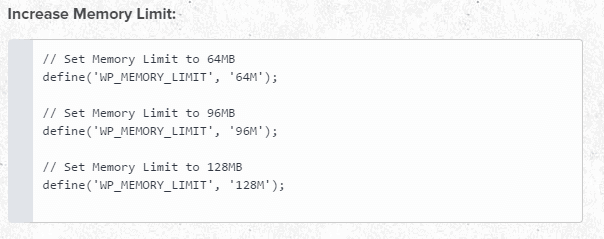
#49. Check Affiliate Links
Affiliate links are one of the easiest & simplest ways to make some extra money through your blog. Thus, if you have affiliate links on your website, then keeping them up-to-date is essential to avoid penalty from Google as well as to avoid losing out on potential traffic and sales.
#50. Check Adsense Ads on Your Website
#51. Run Site Through WP Checkup
From site's security and performance scanning to SEO and more, running a WP Checkup will help identify & fix any issues on your site in a jiffy.
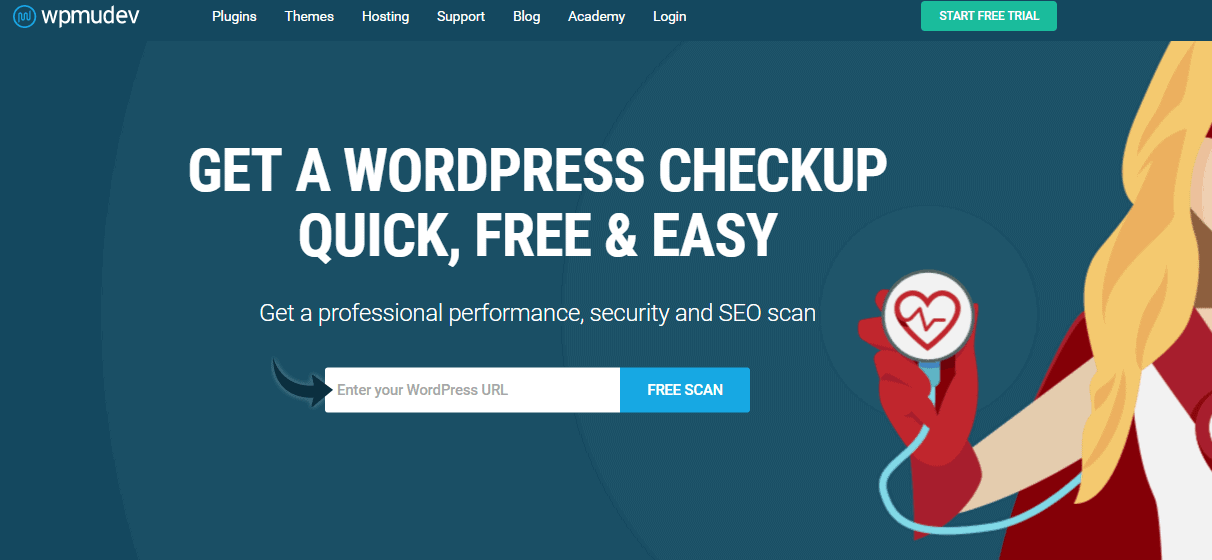
It is a straightforward & easy-to-use tool. Plus, it allows you to download your website's entire scan report in a PDF format. Check out the WP Checkup tool now!
#Conclusion:
This WordPress website maintenance checklist encompasses all the tips and tools that you need to keep your WordPress site up-to-date and robust.
So, download this WordPress website maintenance checklist Infographic now to ensure that your blog/website is optimal at all times!
As always, if you are looking to purchase hosting, domain or other services on Bigrock, then don’t forget to make use the Bigrock Coupons that are available on our site!
Leave a Reply